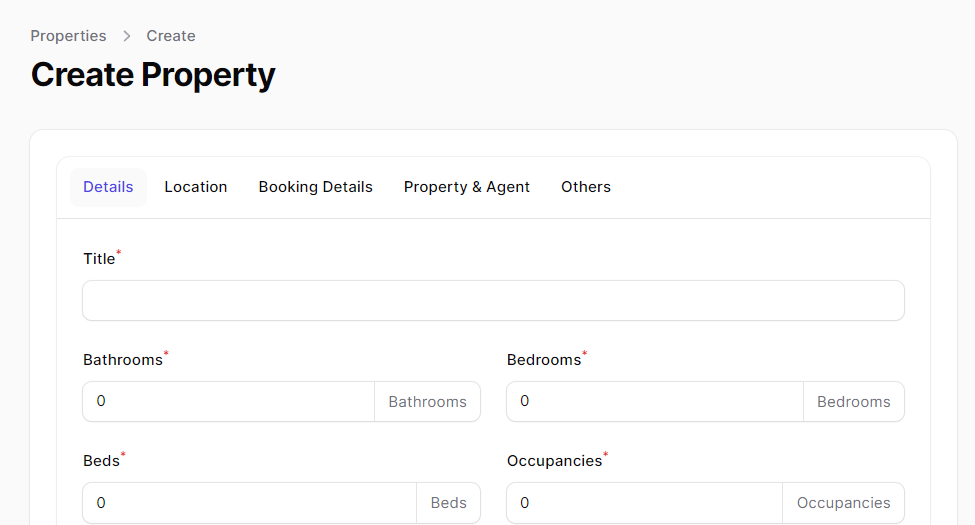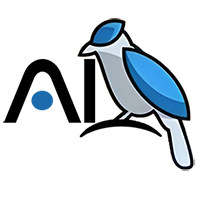Real Estate
Introducing Real Estate, an advanced feature tailored for real estate companies. Seamlessly add and manage numerous real estate properties, empowering your chatbot to efficiently filter and retrieve the required information when queried by users. Additionally, streamline your workflow by importing data from Excel or CSV files. Explore our documentation below for detailed instructions on how to import or add properties.
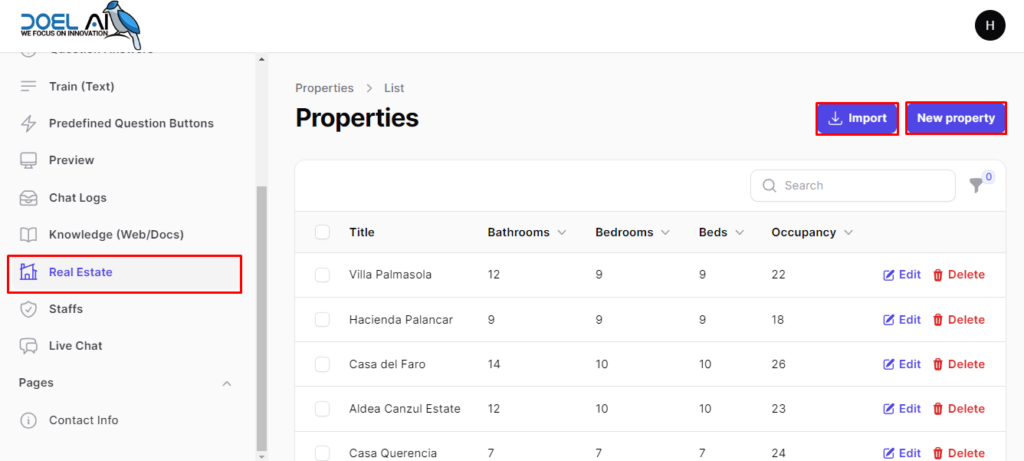
How to import Excel?
To ensure smooth importing, it’s crucial to beautify your Excel sheet, ensuring compatibility with our Real Estate feature. Below are the fields required for your Excel sheet:
- title: Property name (Required)
- bedrooms: Number of bedrooms (Required)
- bathrooms: Number of bathrooms (Required)
- beds: Number of beds (Required)
- occupancies: Number of occupancies (Required)
- description: Short property description (Optional)
- address: Property location (Required)
- latitude: Latitude coordinates (Optional)
- longitude: Longitude coordinates (Optional)
- country: Property country (Required)
- state: Property state (Required)
- city: Property city (Required)
- zipcode: Property zip code (Required)
- region: Property region (Optional)
- min_nights: Minimum nights for booking (Optional)
- max_nights: Maximum nights for booking (Optional)
- base_price: Property base price (Optional)
- currencies: Supported currencies (Optional)
- check_in_time: Check-in time (Optional)
- check_out_time: Check-out time (Optional)
- property_type: Type of property (Optional)
- property_size: Property size (Optional)
- rent_sell_lease: Rent, sell, or lease status (Optional)
- furnish_type: Type of furnishing (Optional)
- name: Agent’s name (Required)
- email: Agent’s email (Required)
- phone_number: Agent’s phone number (Required)
- nearby_attractions: Nearby attractions (Optional)
- landmark: Landmark (Optional)
- page_link: Website URL (Optional)
- coupon_codes: Available coupon codes (Optional)
- available_from: Availability start date (Optional)
- residential_commercial: Property type (Optional)
- completion_status: Completion status (Optional)
- discount: Available discounts (Optional)
- pet_friendly: Pet-friendly status (Optional)
- amenities: Available amenities (Optional)
Ensure consistency between the column names in your Excel file and the corresponding fields displayed above to avoid potential issues. Once you’ve beautified your Excel, simply click on the ‘Import’ button to upload the file. After uploading, click ‘Submit’ to proceed.
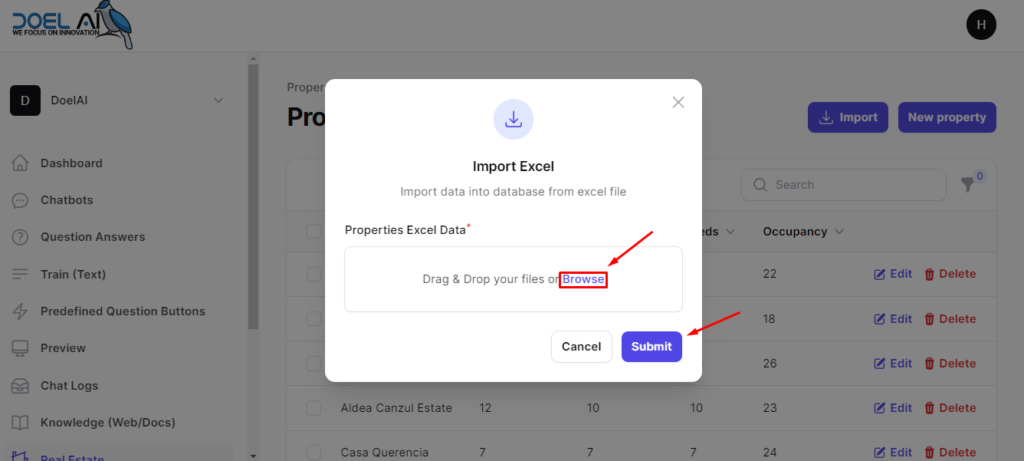
How to create A Property?
To access the creation form, click on the ‘Add Property’ button. The fields are organized into 5 tabs for your convenience. Here’s a breakdown of the fields:
Details Tab:
- Title: Property name (required)
- Bedrooms: Number of bedrooms (required)
- Bathrooms: Number of bathrooms (required)
- Beds: Number of beds (required)
- Occupancies: Number of occupants (required)
- Description: Brief description (optional)
Location Tab:
- Address: Property location (required)
- Latitude/Longitude: Coordinates (optional)
- Country/State/City/Zipcode/Region: Location details (required)
Booking Details (If Applicable) Tab:
- Min/Max Nights: Booking requirements (optional)
- Base Price/Currencies: Pricing details (optional)
- Check-in/Check-out Time: Arrival and departure times (optional)
Property & Agent Tab:
- Property Type/Size: Property specifications (optional)
- Rent/Sell/Lease: Rental options (optional)
- Furnish Type: Furnishing details (optional)
- Agent’s Name/Email/Phone Number: Agent details (required)
- Nearby Attractions/Landmark: Nearby points of interest (required)
Others Tab:
- Page Link: Website URL (optional)
- Residential/Commercial: Property type (optional)
- Completion Status: Completion status (optional)
- Pet Friendly: Yes or no (optional)
- Amenities: Property amenities (optional)
- Coupon Codes: Available coupons (optional)
- Available From: Availability date (optional)
As you fill in the details according to your requirements, click ‘Create’ to finalize the process. Your property is now created!